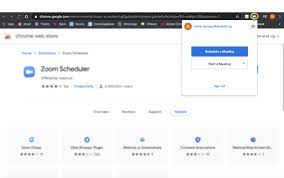Zoom Extension Chrome: A Step-by-Step Installation and Setup Guide
In today’s fast-paced world, virtual meetings have become an integral part of our professional and personal lives. Zoom, a widely used video conferencing platform, has made it convenient for users to connect seamlessly. To enhance the user experience, Zoom offers a Chrome extension known as Zoom Scheduler, allowing users to effortlessly schedule Zoom meetings directly through Google Calendar. In this guide, we will walk you through the user-friendly features of the Zoom App Chrome Extension. zoom plugin chrome
Getting Started with Zoom Scheduler Chrome Extension
Before diving into the details, ensure you have the Zoom Scheduler Chrome Extension installed on your browser. You can find the extension on the Chrome Web Store or directly visit the official Zoom website.
- Installation:
- Go to the Chrome Web Store.
- Search for “Zoom Scheduler” in the search bar.
- Click on “Add to Chrome” to install the extension.
- Accessing the Extension:
- Once installed, you can find the Zoom Scheduler icon in the Chrome toolbar.
- Click on the icon to access the extension’s features.
Scheduling Zoom Meetings via Google Calendar
Now that you have the Zoom Scheduler Chrome Extension installed, let’s explore how to schedule Zoom meetings seamlessly through Google Calendar.
- Open Google Calendar:
- Navigate to your Google Calendar by visiting calendar.google.com.
- Create a New Event:
- Click on the “+ Create” button to create a new event.
- Enable Zoom Scheduler:
- In the event creation window, you will now see an additional option labeled “Zoom Meeting.”
- Click on “Add Zoom Meeting” to integrate Zoom with your event.
- Configure Meeting Settings:
- Set the date, time, and other event details as usual.
- Configure Zoom meeting settings, such as requiring a password or enabling waiting rooms.
- Save the Event:
- Once you have configured the settings, click on “Save” to save the event with the Zoom meeting details.
Additional Features of Zoom Scheduler Chrome Extension
The Zoom Scheduler Chrome Extension offers more than just scheduling meetings. Here are some additional features you might find useful:
- One-Click Meeting Start:
- Start your scheduled Zoom meeting with just one click from the Chrome toolbar.
- Join Upcoming Meetings Easily:
- Access a list of your upcoming Zoom meetings and join them directly through the extension.
- Notification Reminders:
- Receive timely reminders for your scheduled meetings, ensuring you never miss an important session.
- Integration with Other Platforms:
- The extension seamlessly integrates with other calendar platforms, providing a unified scheduling experience.
Conclusion
The Zoom App Chrome Extension simplifies the process of scheduling and managing Zoom meetings, making it a valuable tool for anyone using Google Calendar. Whether for professional meetings or virtual gatherings with friends and family, this extension streamlines the process, saving you time and ensuring a smooth virtual meeting experience. zoom plugin chrome
For more detailed instructions and information about Zoom and its features, you can visit our website: OnlineZoomAppDownload.com. Stay connected, stay productive!